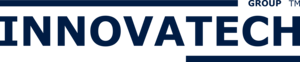You can set up and manage your emails via your hosting control panel provided by cPanel.
How to add an email account:
You will need to login to the cPanel associated with your domain name. cPanel can be accessed via the Client Area or by navigating to cpanel.yourdomain.com (Replace "yourdomain.com" with your actual domain). Once logged in:
- Click on the Email Accounts link under the Email section.
- Enter the alias for the email address (e.g. yourname@yourdomain.com), followed by your preferred password for the account.
- Enter the maximum size limit of your mailbox in the Quota field. The size limit is in megabytes. Not entering a number means that the mailbox size is only limited by the available disk space.
- Click on the Create Account button.
- Your new account has been added.
- You can now set up your account on any email client software such as Outlook, Mac Mail or Thunderbird.
If you need to set up your email manually, please use the following information
- POP/IMAP server (Incoming): mail.yourdomainname.com
- SMTP server (Outgoing): mail.yourdomainname.com
- Username: yourname@yourdomain.com
- Password: the password you seclected exactly as you saved it.
Cick More Settings after the above settings has been entered. Navigate to the Outgoing Server tab and select the option for "My outgoing server requires authentication". You can also navigate to the Advance Settings tab and set the Incoming mail port to 995 for Pop3 or 993 for IMAP over a SSL connection. Also set the Outgoing to 25 or 465 over a SSL connection.