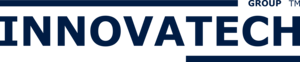The setup for both IMAP and POP3 accounts is the same.
- Tap the Home icon.
- Tap the Grid icon to view all applications.
- Search for and tap the Email icon.
- Enter your full email address and password for the account you are setting up and tap Next.
- Select IMAP or POP3 as the account type.
- Enter the Incoming server settings: Username, Password, POP3 server (e.g. mail.yourdomiain.com), Port, Security type, and Delete email from server, then tap Done, and then Next.
- Enter the Outgoing server settings: SMTP server (e.g. mail.yourdomain.com), Port, Security type, Require sign-in (check box), Username, and Password, then tap Done, and then Next.
- Now select Account options: Email checking frequency (15 minutes by default), Send email from this account by default (check box), and Notify me when email arrives (checkbox),make your selections and tap Next.
- Your email account is now set up on your Android device and must be named. Make sure to enter the name you want to be displayed on outgoing messages.